Riva’s limit is 480FPS, but you can unlock it by changing the config file of the app. This is targeted for CS2, but you can change the .exe file if you wish.
- Download Riva from here
- Install it.
- Use –allow_third_party_software in your CS2 launch options
- Run Riva and then click on add on the bottom left. Find CS2.exe and add it. The default directory is this C:\Program Files (x86)\Steam\steamapps\common\Counter-Strike Global Offensive\game\bin\win64
- Go to task manager and terminate Riva.
- In order to make a limit change to riva’s lock, you must first unlock the folder. You wont be able to edit the contents of the config otherwise.
- Go to this website and click on THIS download button. Yes its safe relax lil bro.
- Here
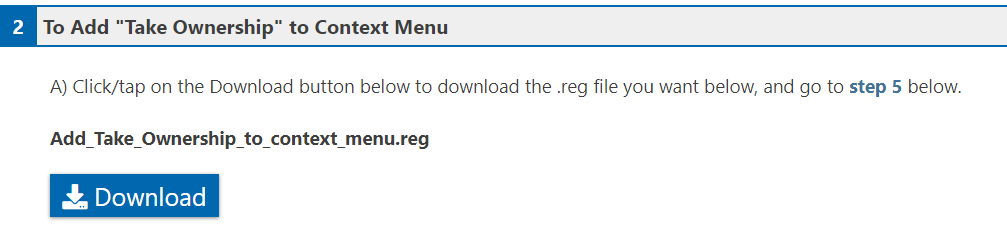
- Run the file and press Yes to the prompt.
- Go to riva’s installation folder. The default is C:\Program Files (x86)\RivaTuner Statistics Server\
- You will see a folder called “Profiles“. Right click on it and then select “TAKE OWNERSHIP“.
- Go to the Profiles folder and open “cs2.exe” with notepad. Its a config.
- Scroll down and you will see “[Framerate]“. Under that, you will see a variable called “Limit“. Set this variable to your desired FPS lock. Mine is 650, so i will change it to Limit=650.
- Save the file and exit notepad.
- Run riva tuner. You should see the limit you set it to. If you don’t, just type it.
- Run the game and set fps_max to something above your riva limit.
Here is a frametime and FPS benchmark with and without Riva. Riva is a clear winner.
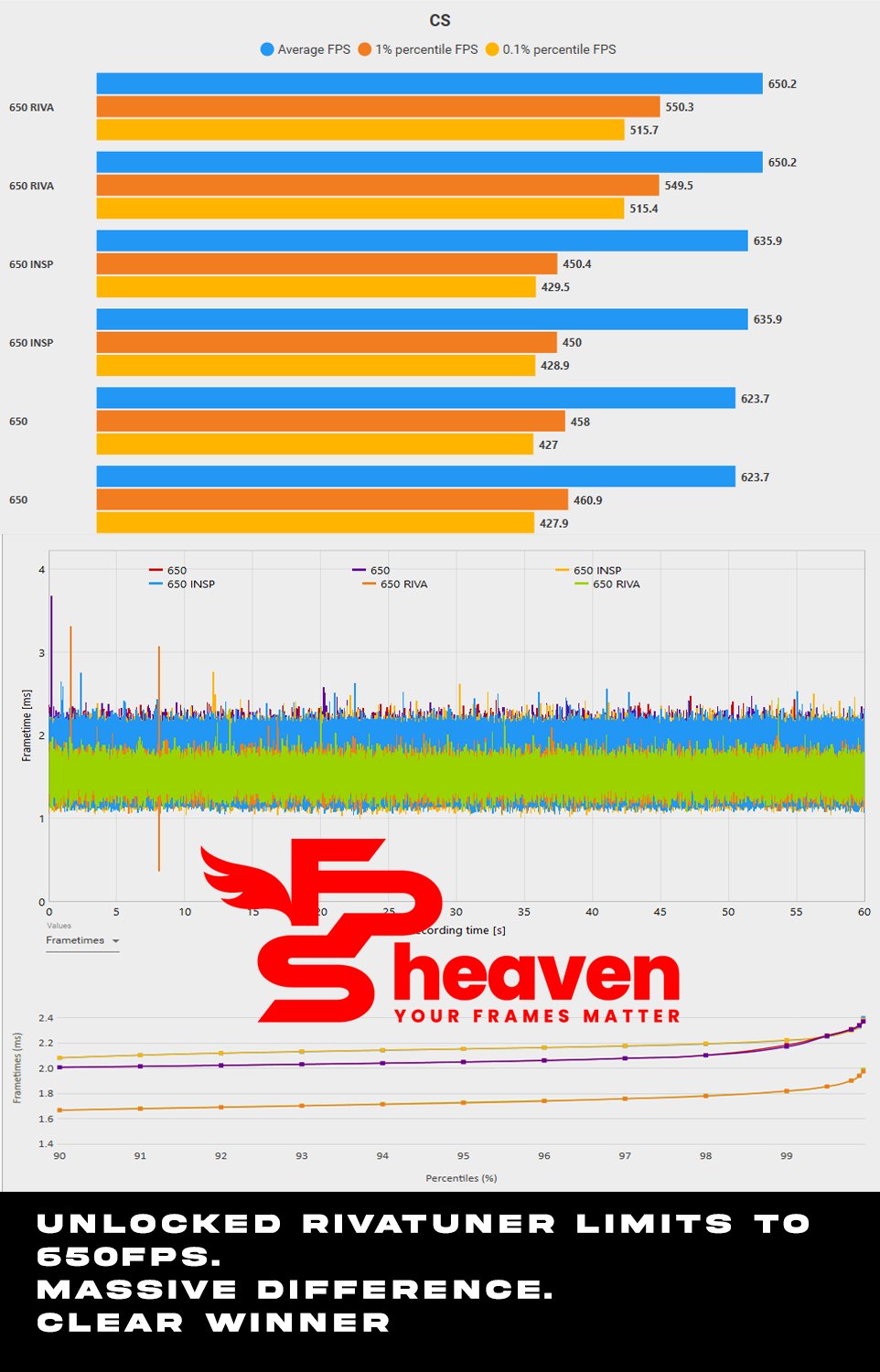
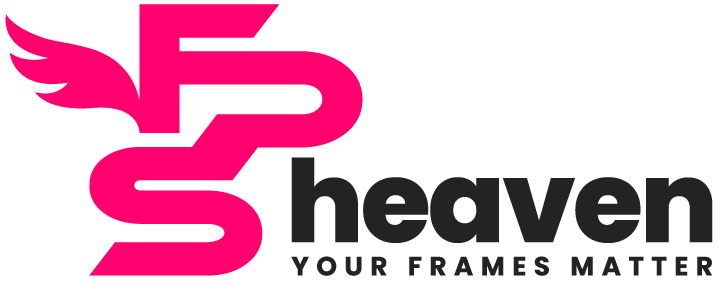
 Cart is empty
Cart is empty